Overview
Signing up for a GFI FaxMaker Online trial account is an easy 6-step process that new users can self-enroll and get started on using FaxMaker Online without any installation. This article provides a quick list of actions to help you set up a GFI FaxMaker Online account.
Information
Follow the steps outlined below to set up a trial GFI FaxMaker Online account:
| STEP 1 | 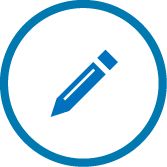 |
|
Sign up to GFI FaxMaker Online Open the Free trial of GFI FaxMaker Online form from a browser and follow the instructions to have your GFI FaxMaker Online account created. |
| STEP 2 | 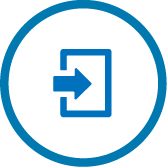 |
|
Log in to the FaxMaker Online Administrator Portal Open the GFI FaxMaker Online Administrator Portal Login page and use your login credentials to access the console.
|
| STEP 3 |  |
|
Create Administrators Administrators are users with administrative privileges that can log in to GFI FaxMaker Online to monitor faxing activity, manage users, and configure settings. To specify GFI FaxMaker Online Administrators, go to For more information refer to Administrators.
|
| STEP 4 | 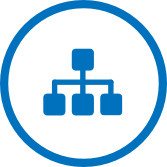 |
|
Create Departments Departments are collections of settings that can be applied by default when creating new fax users. Departments simplify the creation process of new users by automatically configuring a common set of settings, rather than configuring each setting individually. To create/configure Departments, go to |
| STEP 5 |  |
|
Create Users Add users that are allowed to send faxes using your GFI FaxMaker Online subscription. GFI FaxMaker Online provides a complete set of functions to manage user accounts. Go to Only users that are listed and enabled in the Users node can send faxes using the GFI FaxMaker Online service. For more information refer to Users.
|
| STEP 6 | 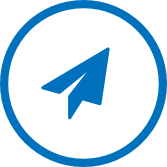 |
|
Ready to fax! Users can now start sending and receiving faxes. For more information refer to How to send faxes.
|
- To get pricing, review the available subscription plans at GFI FaxMaker Online Pricing or contact the GFI Sales team for further assistance.
- New FaxMaker Online accounts have international faxing disabled by default. See Enabling International Faxing for New FaxMaker Online Accounts if you wish to send international fax from your trial account.

Priyanka Bhotika
Comments