Overview
This article provides the steps to assign a newly ported or unassigned number to a User in FaxMaker Online.
Information
Newly ported numbers will show up as Unassigned on the FaxMaker Online Fax Pool Dashboard.
Warning: By not following these steps after your number porting is completed or after adding a new fax line, your number will be set to "ring busy" to prevent potentially confidential faxes from reaching an undesired/unspecified routing destination.
Follow the steps below to assign a newly ported or unassigned number to a user on FaxMaker Online:
Access the Fax Numbers Pool
- Log into the FaxMaker Online Administrator Portal.
- Note: Only accounts configured under the Settings > Administrators section can log in to GFI FaxMaker Online.
- Select the Dashboard tab from the top toolbar, if not already on the Dashboard view.
- In the top right box, you will see your pool of fax numbers showing the Unassigned numbers in the middle column.
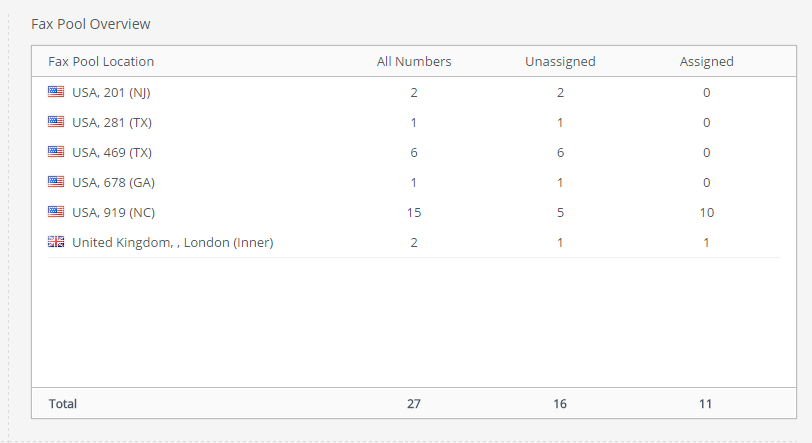
Assigning the newly ported or unassigned numbers
- Click the Gear icon on the top toolbar and select Users from the drop-down menu.
- Select an existing user, or add a new user if needed.
- Click the Gear to the right of the user’s name and email address you would like to assign a fax number to.
- Select Edit User from the drop-down menu.
- The area to the right is not grayed out anymore; so it can be edited.
- Select the Fax tab.
- Un-check the “No Fax number Required” box.
- From the “Choose fax number” field, select the down arrow on the right and your list of available fax numbers appears in a drop-down menu.
- Select the number you would like to assign to that user. The "Fax sending email" should be filled in with this user's email address.
- At the “Receiving email” section on the right, enter the email address or addresses that you would like to receive the incoming faxes for this number.
Note: Only one number can be assigned to a user at one time and up to three FaxMaker Online users' email addresses can be added to the receiving email list. - Select Save from the top black toolbar when you have completed entering all of the information in this area and repeat 1 through 11 for each unassigned line.
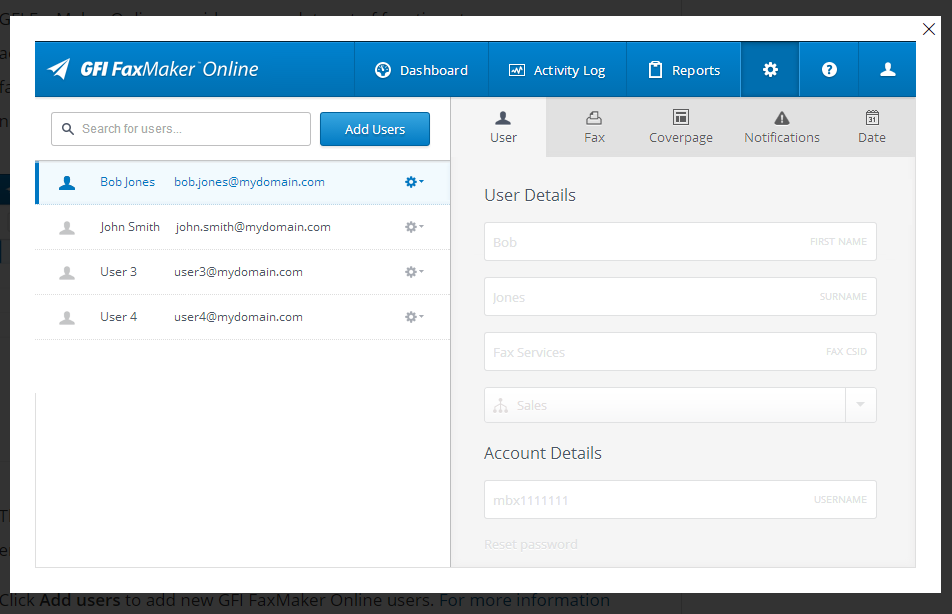
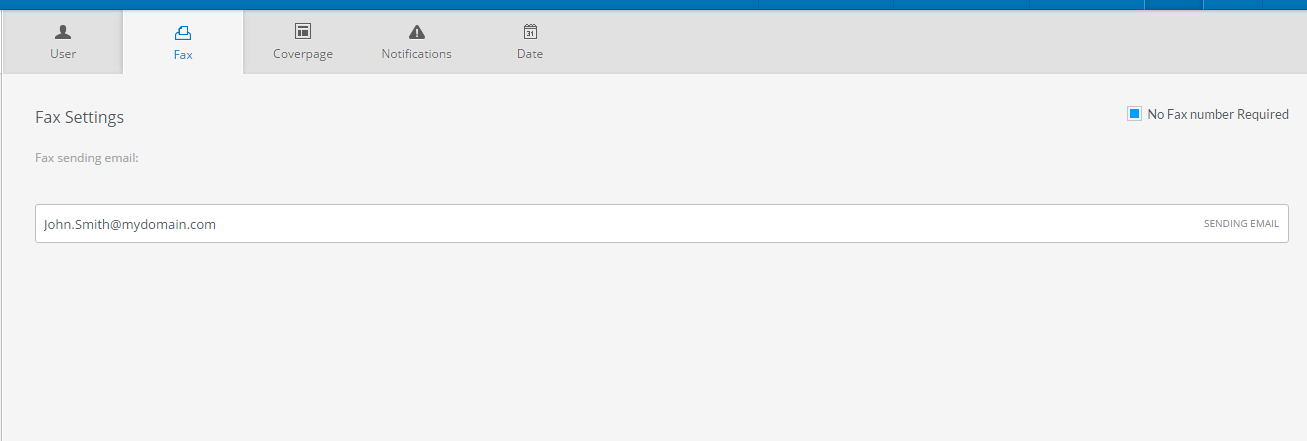
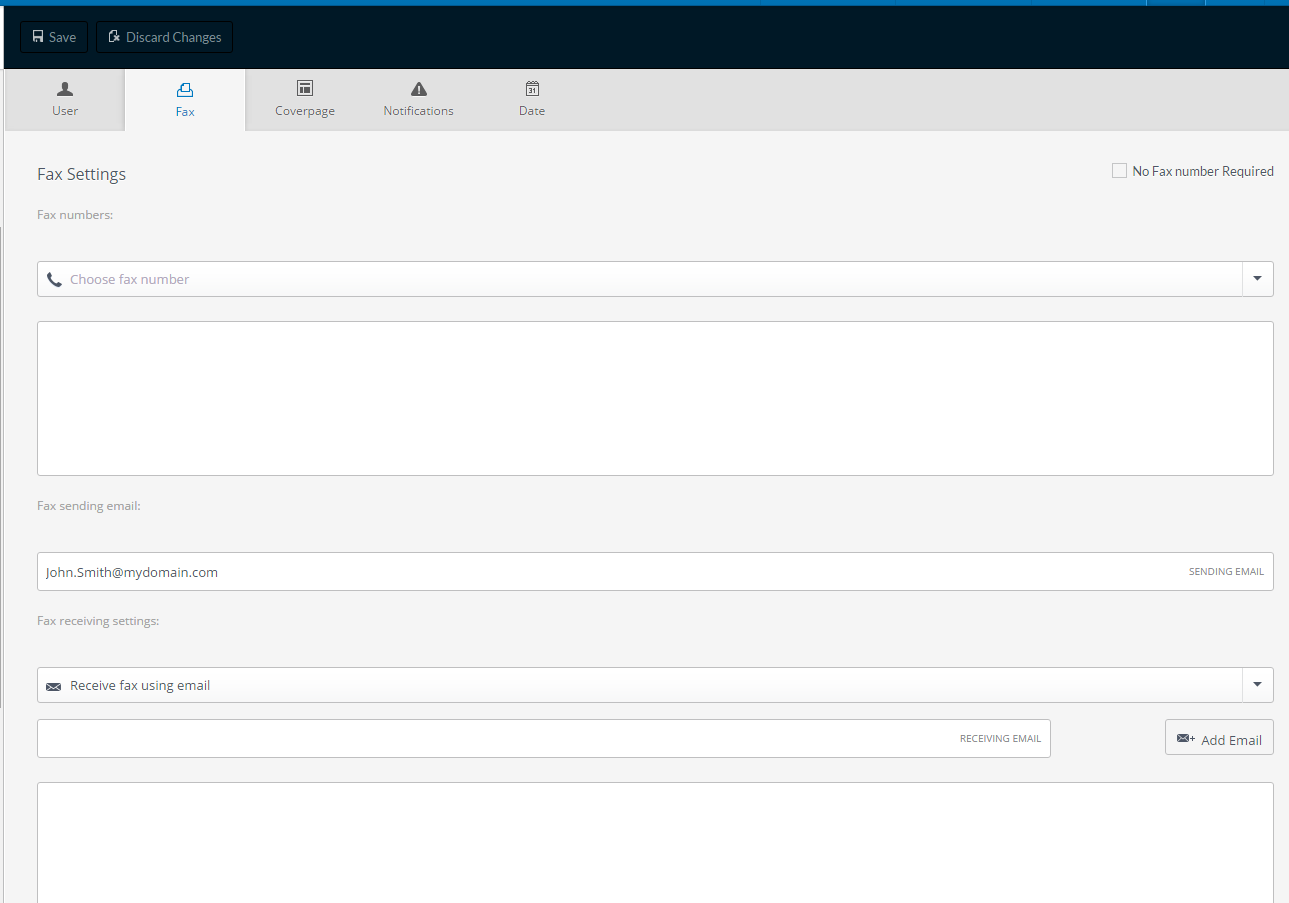
Priyanka Bhotika
Comments