Overview
GFI FaxMaker Online enables you to generate reports based on fax usage.
Information
Faxmaker Online has two types of reporting available; Summary and Detailed Reports. Each report will be discussed below.
Report functions
Use the report top toolbar for the following functions:
| Function | Icon | Description |
|---|---|---|
|
|
|
Click to print report. |
|
Print the current page |
|
Click to print the page that is currently displayed. |
|
Navigate |
|
Use this toolbar to navigate through report pages. |
|
Save to disk |
|
Click to download the report. The report is downloaded in the format selected. |
| Open report in new window |  |
Click to open the report in a new window. The report is opened in the format selected. |
| Save format |  |
Choose the format to save the report in. The available formats are:
|
Summary Report
Build a Summary Report to review the number of fax pages sent and received by a particular department or by the whole company for a particular period.
- From the left pane in the Reports tab, select Summary Report.
- Select the report period from the Date Range calendar controls.
- In Departments, key in or select the names of departments for which to generate report. To show data for whole account, select All.
- Click Generate to build the report.
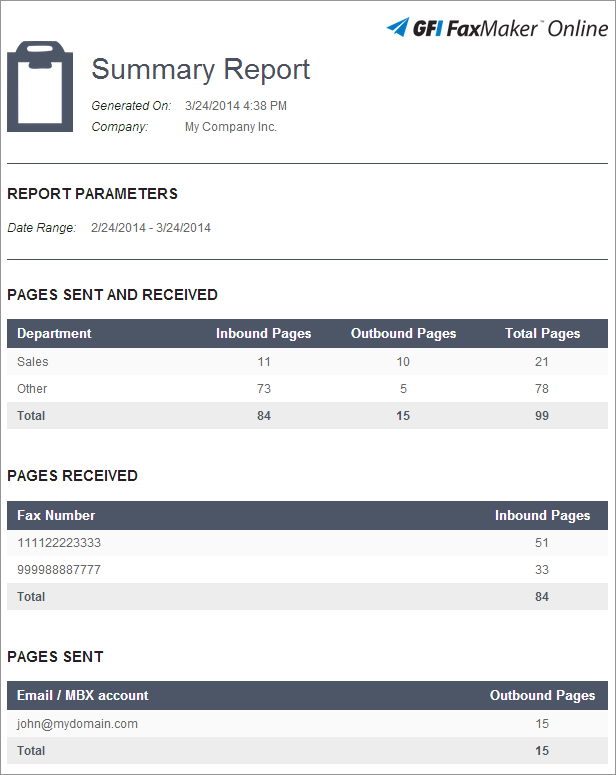
Detailed Report
Build a Detailed Report to view the list of faxes sent and/or received by a particular department or by the whole company for a particular period.
- From the left pane in the Reports tab, select Detailed Report.
- Select the report period from the Date Range calendar controls.
- In Departments, key in or select the names of departments for which to generate report. To show data for whole account, select All.
- To include received faxes in the report, select Inbound. In Fax Number, key in or select fax numbers to show in the report, or select All to show all faxes received on all numbers.
- To include sent faxes in the report, select Outbound. In Delivery Status select the transmission status. In Sender key in or select the users for which to show the report, or select All to show all faxes sent by all users.
NOTE: When selecting all users this will show any user who was active during the requested date range, including users who may no longer be with the company. - Click Generate to build report.
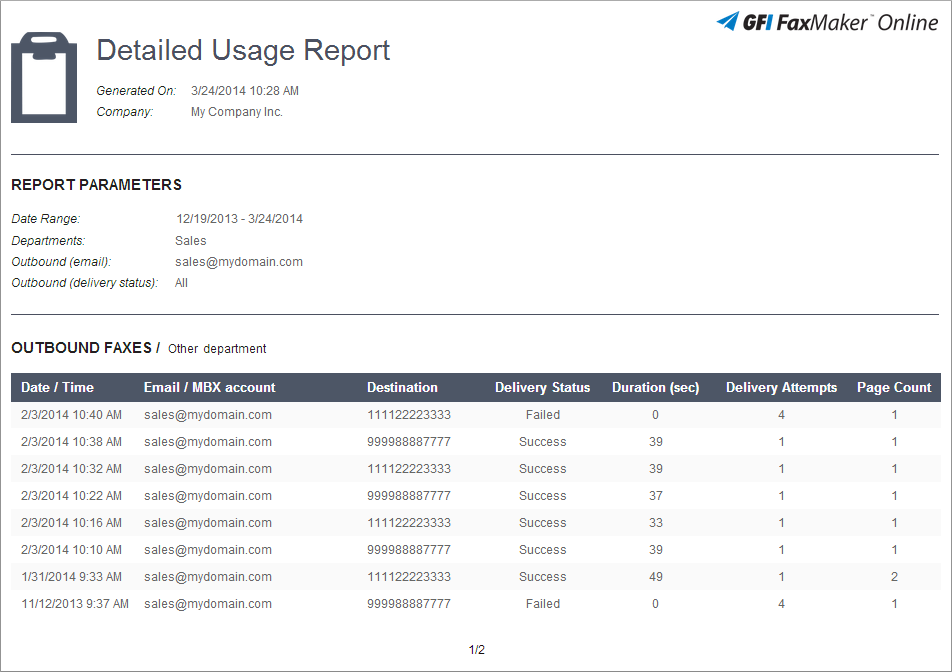




Priyanka Bhotika
Comments