Overview
FaxMaker Online users may sometimes receive an email notification that their fax could not be delivered shortly after sending an outbound fax. The email notification will indicate a Blocked Number error message as shown below:
Checking the activity details for the fax in the FaxMaker Online portal will indicate a delivery status of 'Status Blocked Number (1)' as shown below:
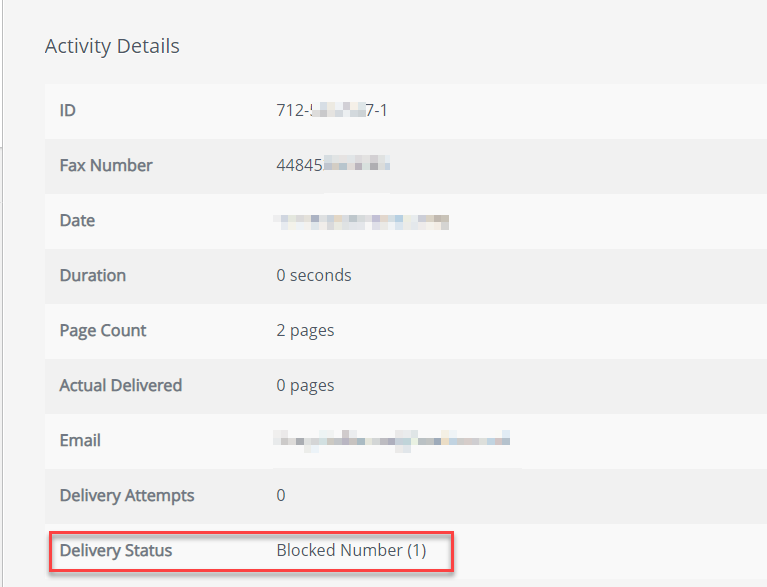
Solution
The Blocked Number error can occur in the following scenarios:
- GFI FaxMaker Online blocks faxes sent to Premium Rate / Non-geographic group numbers as they carry a significantly higher delivery rate than normal numbers while sending faxes to local area numbers. Outbound faxes sent to a Premium Rate number are currently unsupported and will therefore be blocked and the sender notified accordingly with the error message sent through email notification and also visible from the GFI FaxMaker Online Administrator portal.
The recommended workaround when this happens is to contact the recipient of the fax to provide you with a different fax number that is not a premium rate number. - FaxMaker Online blocks faxes to a variety of countries that are known to be used for fraudulent fax traffic. Support cannot disable this restriction, but can manually override the block for individual numbers that are confirmed to be valid fax recipients. Customers who have reasons to believe the recipients are valid and have confirmed a fax tone can open a support request providing the list of numbers to which they are trying to send faxes. The server team can override the block once the fax tone is confirmed.
<supportagent>
Support agents should follow these steps once the ticket to unblock specified fax numbers is received:
- Confirm that the recipient fax number is not a premium rate number. Most countries have reserved prefixes for premium-rate numbers. See this external article for more information.
- Ensure that a fax tone is heard when the number is dialed.
- Escalate the support request to Concord to override the block. Refer to Opening a Support Case with Concord for important information on how and when to open the support case with Concord Premium Support.
- Inform the customer that you will update the ticket as soon as you receive feedback from the Server Team.
</supportagent>
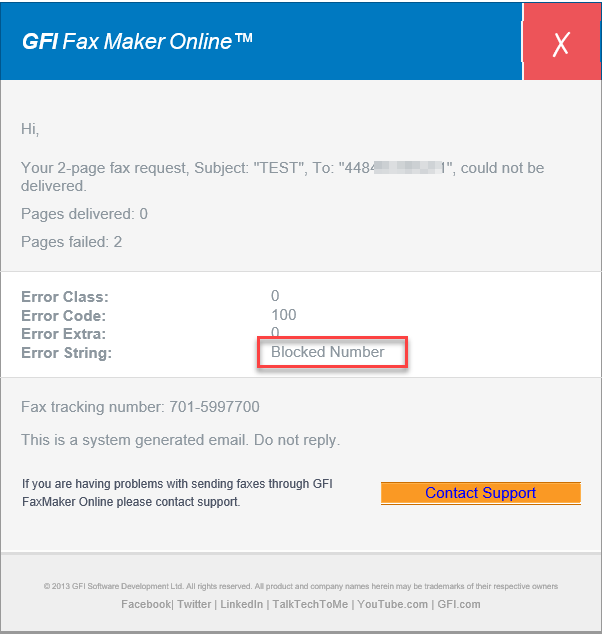
Priyanka Bhotika
Comments